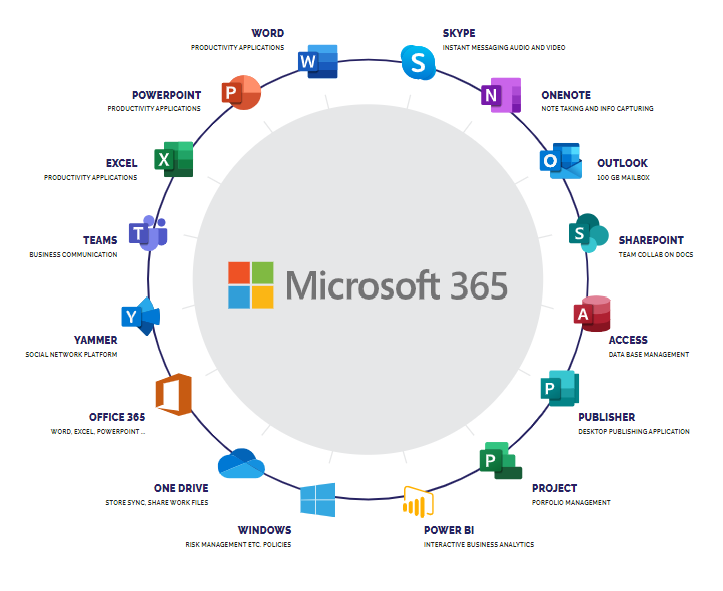WHAT IS MICROSOFT 365?
Microsoft 365 is an umbrella term for a number of Microsoft applications and cloud-based services offered on a subscription basis. There are multiple versions, for personal and family use; business; enterprise; and education, with the latter two offering a far greater range of application and service options than the former.
Today, Microsoft 365 incorporates what was previously known as Office 365 services. Office 365 was launched in 2011 as a suite of online services aimed primarily at corporate users, and was renamed in March 2020 as Microsoft 365.
According to Microsoft, the name change occurred to “reflect the range of features and benefits in the subscription, to meet the unique needs of individuals and businesses.”
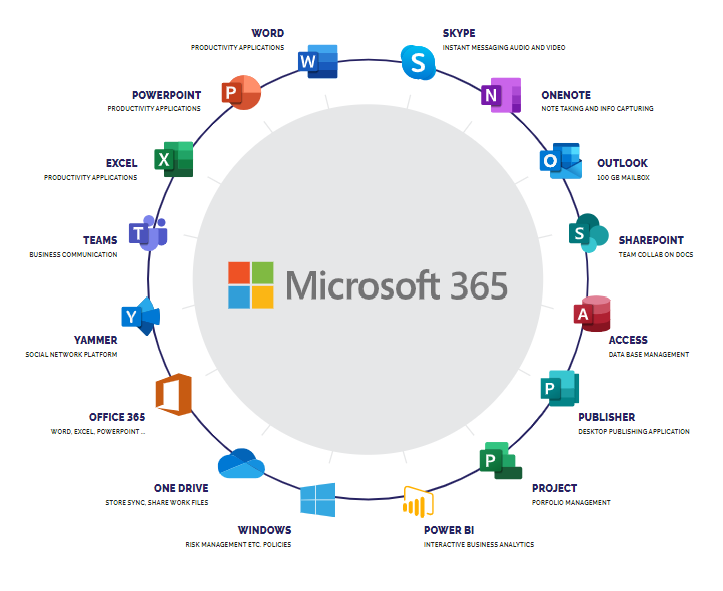
Many organisations wrongly believe that M365 is simply a collection of Microsoft office apps that have been made available online. In reality, M365 offers organisations unprecedented productivity gains and collaborative capabilities, which differ depending on the licence they select.
Today there are three categories of Microsoft 365 services: for home, for business, and for enterprise. The options available under each are as follows:
MICROSOFT 365 HOME
Designed for personal and family use, applications can be used on up to five devices at the same time. The ‘Family’ licence enables up to six users to access applications, while the ‘Personal’ licence allows for a single user. These applications provided are basic in nature, Word, Excel, PowerPoint, OneNote, Outlook, and Skype. Subscribers also get OneDrive cloud storage (6TB for Family and 1TB for Personal).
MICROSOFT 365 FOR BUSINESS
Ideal for use in small to medium-sized businesses, this service offers three versions: Basic, Standard and Premium, all charged on a per user per month basis. In addition to the offerings in the Home versions, the Business service includes calendaring, Microsoft Teams; access to online versions of Outlook, Word, Excel, PowerPoint, and OneNote; the ability to collaborate on documents and enhanced security features.
MICROSOFT 365 FOR ENTERPRISE
Ideal for use in large organisations, the Enterprise service offers an almost bewildering array of applications. Depending on the subscription chosen, it includes Microsoft Office — Word, Excel, PowerPoint, OneNote, Publisher (PC only), and Access (PC only) on up to five computers, tablets, and mobile devices per person. It also includes access to Outlook and collaboration apps such as Bookings, SharePoint, OneDrive, Stream, Sway, Lists, Forms, To Do and Planner.
Additionally, it includes access to more advanced business applications such as Power Apps, Power Automate, Power Visual Agents, MyAnalytics and Power BI Pro.